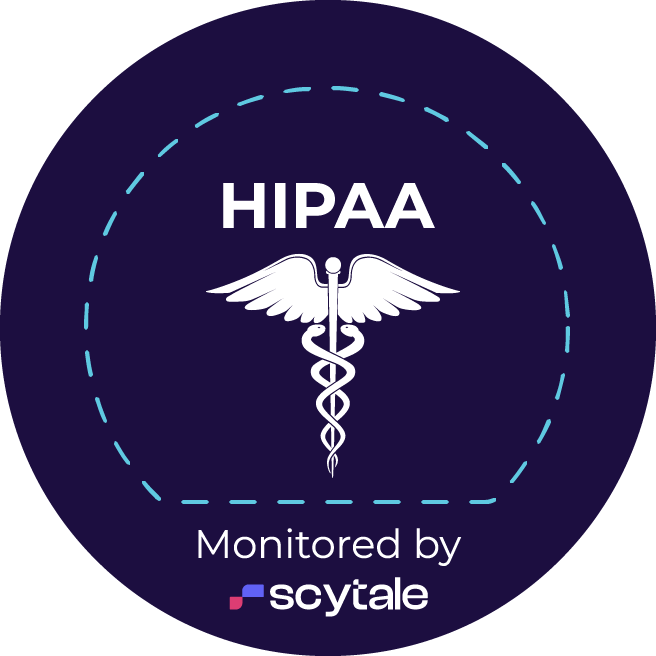In this video, I’m going to show you how you can add your caption files in English or any other language to your YouTube videos. So the first thing you want to do is go to your channel. So in this case, you would go up to your logo and you would find your channel which takes you to this page that I initially started in here and then you go to your YouTube Studio.
And once you’re in your YouTube Studio, you can go to “Videos” to select your different videos, and you’ll see all your videos here. Then what you want to do is click on this “Details” button next to the video, and what it’s going to do is going to pull up the information about your videos. So you can customize title and description.
Then you want to go to “more options”, and in here you’ll see the option to add the original video language including the subtitles and closed captions. So in this case our video here is in English. So I want to go ahead and select English. So I find “English – United States: and now I can go ahead and upload the subtitles here. I can click on this link and I upload my closed caption file. When using Threadeo, this would be the SRT or VTT caption file that you can export from any video or audio content.
Now if I want to do this for other languages, you’ll see here underneath; “To manage other languages, go to ‘subtitles'”. So once you’ve uploaded your subtitles here in your original source language, you can go here to manage other languages, click on “subtitles”, and there you go. And just set your language that you want to upload. Let’s say I want to upload Spanish. Let’s go find the Spanish. Way down here. “Spanish — Latin America”, and I click “confirm”, and now I can go ahead and add the subtitles: “Upload the file”. And you’re ready to go.