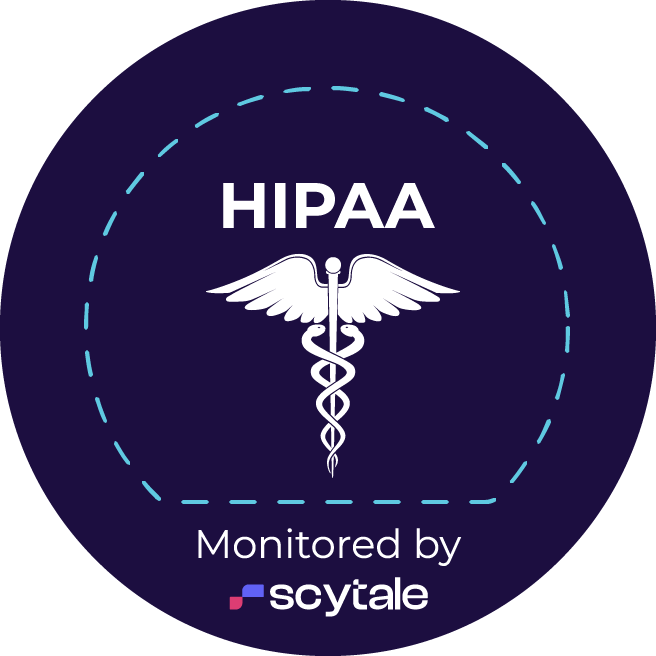I’m going to show you how remote teams can collaborate directly on the certified transcript synchronized with the video. We’re taking a process that was formerly done on desktop software, or involved a lot of paper handling and back and forth, and doing it remotely and directly on the cloud so that we can collaborate more efficiently.
So here, I have my transcript, my certified transcript, that’s synchronized with the deposition video that we synchronized just minutes ago and it only took a couple of seconds to do so. But I’m going to go ahead and highlight this here. And let me do this: stop the video there. And I’ll see that I have a couple different options. I have objection, issue code, highlight, or note.
Let’s go ahead and start with note because I want to collaborate with my team. So, “This looks interesting”. I’ll save that. And you’ll see that that highlighted the area of where I made this note, and it highlighted it by letting me know that this is a note that’s on page 161 line 16 through page 161 line 21. And here is the note saying that looks interesting.
Now, let’s go further and let’s do a highlight. So I’m going to see if that looks interesting. I’m going to highlight that and you’ll see that I did that highlight. It highlighted automatically and highlighted it on page 162 line 9 through page 162 line 15.
Now remember, all of these highlights and notes from creating are going to be available to the people that I share this video and transcript with. So I am updating it or adding value to it by annotating it, and all my team members will be able to see that.
Now I’m going to go ahead and create an issue code. This is interesting. Let’s go ahead and give this a new code and I’m going to call it, let’s say it’s related to some patent, like patent one and I’m going to add that. And now it created an issue code for patent one and you’ll see that it’s highlighted right there. So you’ll see that patent one is highlighted here in the green bar. If I can click on this one, it’s going to take me to the yellow highlight. And if I click on this, it’s going to take me to the note that I created before.
And now what I want to go ahead and do is create an objection. So I want to go ahead and highlight this. And now I’m going to create an objection. And now I have the objection and you’ll see that that area now has the objection labeled here.
And then the next part is, I want to go ahead and add another issue code. Let me go find another spot here. I’m going to create an issue code. And I’m going to create a new one. Let’s call this part of Patent2. And to going to add that and now that is part of Patent2. so you’ll see it’s highlighted here on the left the Patent2.
So now any of these I can click on, so if I actually click on any of this, like if I click on the yellow here, it’s going to jump to that. I can click on this one, it’s going to jump to to that location. And if I click on this one on Patent2, it’s going to jump to that.
So it’s all connected. We can create issue codes, we can create highlights, and we can create notes, and we can create objections, enabling us all to collaborate effectively while working remotely.