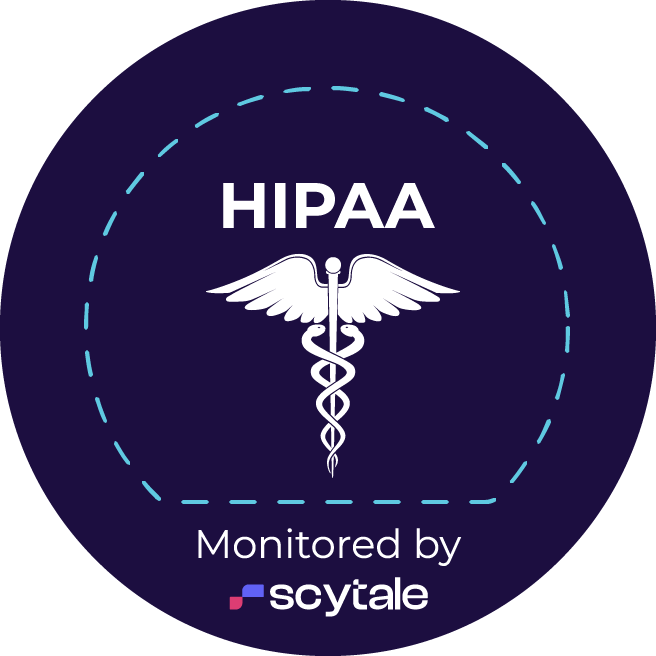So searching inside an entire library of video or audio calls is extremely easy to do using Threadeo. What I’m going to show you is how to search inside audio calls, perhaps let’s say earnings calls, or any videos. For example, your entire library of Zoom meeting videos.
So in this case, I’m going to click on our search button here. And I’m looking for Salesforce. And I have a couple of audio files and videos that I’ve uploaded to Threadeo, so that my team and I can collaborate on this. So for example, here’s an earnings call that we wanted to collaborate on. We upload it to Threadeo, Threadeo automatically uses AI to transcribe it. And then when we search, it’s going to search inside the entire transcript. And let’s say I find something that’s interesting in this transcript, and I click on this instance of Salesforce, it’s going to jump right to that spot in that audio call. So now I can click on that and it’s going to play.
So if let’s say I want to go ahead and do the same thing, but I want to look inside it — that wasn’t the file that I want it to look inside of — I want to look at something else. And there was a great Salesforce Connections keynote that I wanted to look up. And let’s say I scroll through — here’s the transcript. I upload it to Threadeo. Threadeo generates a transcript literally in a few minutes, and then I can search inside it. So let me look at this. Look, an interesting line here. So let me click on that. And it’s going to take me right to that exact spot in that transcript of that video. And I can play that. And there it is.
So you see that it’s incredibly powerful to be able to search inside your audio calls, or inside any of your videos, and dive right into the exact spot that you need. And if you wanted from there, if you want to go ahead and create a clip, you can go ahead and highlight it. And then create a clip that you can then share. And that’s how easy it is to search inside your entire video knowledge base or audio knowledge base.